Home
![]() Baseband or Modem Firmware
Baseband or Modem Firmware
![]() Update iPhone 3G, 3GS baseband 05.12.01, 05.14.01, 05.15.04, xx.xx.xx to 06.15.00 with redsn0w 0.9.6b6
Update iPhone 3G, 3GS baseband 05.12.01, 05.14.01, 05.15.04, xx.xx.xx to 06.15.00 with redsn0w 0.9.6b6
Update iPhone 3G, 3GS baseband 05.12.01, 05.14.01, 05.15.04, xx.xx.xx to 06.15.00 with redsn0w 0.9.6b6
1. Connect iPhone to the computer.
2. Download iPhone Firmware (your iPhone firmware currently). Or you can download it via the following links: http://www.felixbruns.de/iPod/firmware/
3. Download “redsn0w 0.9.6b6”
4. Open “redsn0w”, click “Browse”, then enter iPhone firmware *ipsw files (iOS your iPhone currently), “Open”.
5. Click “Next”, check the “Install iPad baseband”, click “Next”. You will be warned “do you want to install iPad baseband?”, click “OK”. You also can choose other features from Cydia (you do not have to do it if you already have).
6. Click “Next” and follow the instructions on the “redsn0w 0.9.6b6”.
7. Because your iPhone baseband will change to iPad baseband (06.15.00), you must be patient to wait more than 5 minutes. Yes, once I can not wait for it, and clicking “cancel”, this ridiculous action. When finished, click “Done!”.
8. Installing Ramdisk and pineapple image will appear on your iPhone. Wait until finished.
9. On your iPhone, go to “Settings” - “General” - “About” - and then see the Modem Firmware. Below is a screenshot of my iPhone 3G:
Image 3.1.1
Note: Correction on the steps in number 3 for users of Windows 7, you can probably just direct unlock redsn0w, but there is a possibility redsn0w you use will not run on time process “Uploading Ramdisk”. This can be overcome by repeating the first step. In your folder, find redsn0w that you downloaded, select redsn0w right click, select "Troubleshoot Compatibility", then proceed to solve your problem.

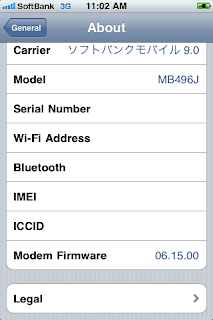
0 comment:
Post a Comment