Home
![]() Upgrade
Upgrade
![]() Upgrade iPhone from old software to newer software
Upgrade iPhone from old software to newer software
Upgrade iPhone from old software to newer software
Image 2.1.1
2. Open iTunes.
3. Synch your iPhone with iTunes.
4. Download iPhone firmware (the version of how you will update). For iPhone 3G, 3GS, 4 firmware 4.1 please download via the link below:
- iPhone 3G (4.1/8B117) click here
- iPhone 3GS (4.1/8B117) click here
- iPhone 4 (4.1/8B117) click here
- For Windows click here
- For Mac click here
7. Warning message appears in iTunes, click OK.
Image 2.1.2
8. Press Shift + Restore (Windows) or alt + Restore (Mac).
9. Find iPhone firmware *ipsw file that you downloaded, click “Open”.

Image 2.1.3
10. If a message window pops up in iTunes, select “Restore”.
11. Wait until the installation complete.
12. After the message “error occurred (1015)” on iTunes, click OK, then click OK again.
Image 2.1.4
Image 2.1.5
13. Now open “TinyUmbrella (4.1.6)”.
14. Click “Kick Device Out of Recovery”, then “Start TSS Server”. This will kill iTunes automatically. See your iPhone.
15. A few minutes later, the iPhone will come out of recovery mode, and can be active again.
16. Click “Stop TSS Server” on TinyUmbrella, then “Exit”, (Click on “Save My SHSH” if you feel you need it).
17. See the screen on your iPhone, more or less like this after a successful downgrade and activated.
Image 2.1.6
Image 2.1.7
18. Back to iTunes, now you can choose whether you want to “Set up as a new iPhone” or “Restore from the backup of:…”, then click “Continue”.
19. Disconnect the iPhone USB cable from the computer, then connect it again. And you will see your device in “Computer”, to store photos and so forth.
20. And finally, finished.
Image 2.1.8
Note: To do this it is not difficult. How to do it was almost the same. It’s just takes time and patience to achieve it. After you upgrade your iPhone to OS 4.1, you can simply click update to get the latest version of the iPhone, now is still up to 4.2.1 (for iPhone 3G).





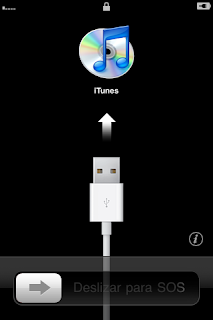





0 comment:
Post a Comment